Tkinter教程
- Python GUI常用模块
- 第一个Tkinter程序
- Tkinter常用控件及其属性汇总
- Tkinter控件的颜色和大小
- Tkinter pack()布局
- Tkinter grid()布局
- Tkinter place()布局
- Tkinter事件介绍
- Tkinter鼠标事件处理
- Tkinter键盘事件处理
- Tkinter拦截系统信息
- Tkinter Button:按钮控件
- Tkinter Canvas:绘图控件
- Tkinter Checkbutton:复选框控件
- Tkinter Entry控件
- Tkinter Label控件
- Tkinter Listbox:列表框控件
- Tkinter Menu:菜单控件
- Tkinter Message控件
- Tkinter Radiobutton:单选按钮控件
- Tkinter Scale:滑动条控件
- Tkinter Scrollbar:滚动条控件
- Tkinter Text控件
- Tkinter Toplevel控件
- Tkinter messagebox:消息提示对话框
- Tkinter filedialog:文件对话框
- Tkinter colorchooser:颜色选取对话框
- Tkinter实现简易的聊天窗口
Radiobutton 控件用于创建一个单选按钮。为了让一群单选按钮可以执行相同的功能,必须设置这群单选按钮的 variable 属性为相同值,value 属性值就是各单选按钮的数值。
1. Radiobutton 控件的属性
1) command
当用户选中此单选按钮时,所调用的函数。
2) variable
当用户单选中单选按钮时,要更新的变量。
3) width
当用户选中此单选按钮时,要存储在变量内的值。
2. Radiobutton 控件的方法
flash()
将前景与背景颜色互换,以产生闪烁的效果。
invoke()
执行command属性所定义的函数。
select()
选择此单选按钮,将variable变量的值设置为value属性值。
下面的示例将创建 5 个运动项目的单选按钮及一个文字标签,将用户的选择显示在文字标签上。
from tkinter import * #创建主窗口 win = Tk() #运动项目列表 sports = ["棒球", "篮球","足球","网球","排球"] #将用户的选择显示在Label控件上 def showSelection() : choice = "你的选择是: " + sports[var.get() ] label. config(text = choice) #读取用户的选择值,是一个整数 var = IntVar () #创建单选按钮,靠左边对齐 Radiobutton (win, text=sports[0],variable=var,value=0, command=showSelection).pack (anchor=W) Radiobutton (win, text=sports[1] ,variable=var,value=1, command=showSelection).pack (anchor=W) Radiobutton (win, text=sports[2] ,variable=var,value=2,command=showSelection) .pack (anchor=W) Radiobutton (win, text=sports[3] ,variable=var,value=3, command= showSelection) . pack (anchor=W) Radiobutton (win, text=sports[4] ,variable=var,value=4, command=showSelection) .pack (anchor=W) #创建文字标签,用于显示用户的选择 label = Label (win) label .pack () #开始程序循环 win. mainloop()
保存为 .pyw 文件后,直接双击运行该文件,选中不同的单选按钮,将提示不同的信息,如图 1 所示:
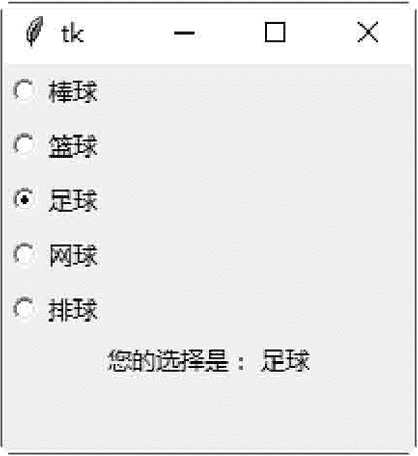
图1:程序运行结果
下面的示例是创建命令型的单选按钮。
#创建命令型的单选按钮 from tkinter import * #创建主窗口 win = Tk() #运动项目列表 sports = ["棒球", "篮球","足球","网球","排球"] #将用户的选择显示在Label控件上 def showSelection() : choice = "你的选择是: " + sports[var.get() ] label . config(text = choice) #读取用户的选择值,是一个整数 var = IntVar () #创建单选按钮 radio1 = Radiobutton (win,text=sports[0] ,variable=var, value=0, command=showSelection) radio2 = Radiobutton (win,text=sports[1] ,variable=var, value=1, command=showSelection) radio3 = Radiobutton (win,text=sports[2] ,variable=var,value=2,command= showSelection) radio4 = Radiobutton (win,text=sports[3] ,variable=var,value=3, command=showSelection) radio5 = Radiobutton (win,text=sports[4] ,variable=var,value=4, command=showSelection) #将单选按钮的外型,设置成命令型按钮 radio1.config (indicatoron=0) radio2.config (indicatoron=0) radio3.config (indicatoron=0) radio4.config (indicatoron=0) radio5.config (indicatoron=0) #将单选按钮靠左边对齐 radiol .pack (anchor=W) radio2. pack (anchor=W) radio3. pack (anchor=W) radio4. pack (anchor=W) radio5. pack (anchor=W) #创建文字标签,用于显示用户的选择 label = Label (win) label .pack() #开始程序循环 win.mainloop ()
保存为 .pyw 文件后,直接双击运行该文件,选中不同的命令单选按钮,将提示不同的信息,如图 2 所示:
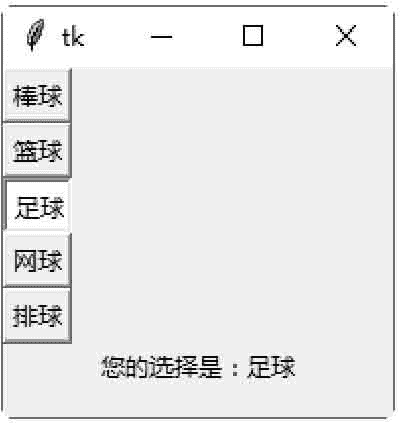
图2:程序运行结果
© 2026 Copyright: kuaikuaixuan.com
京ICP备14015652号-3
网址导航